How to Change Breadcrumb Content
1. Select breadcrumb component from the navigator.
2. On the right side of the editing panel you will see two text field to change the content of the Heading and the paragraph

How to Change Lottie files
1. Select navigation menu from the navigator.
2. Click on the Setting Icon of the Navigation Menu on the right side of the editing panel.
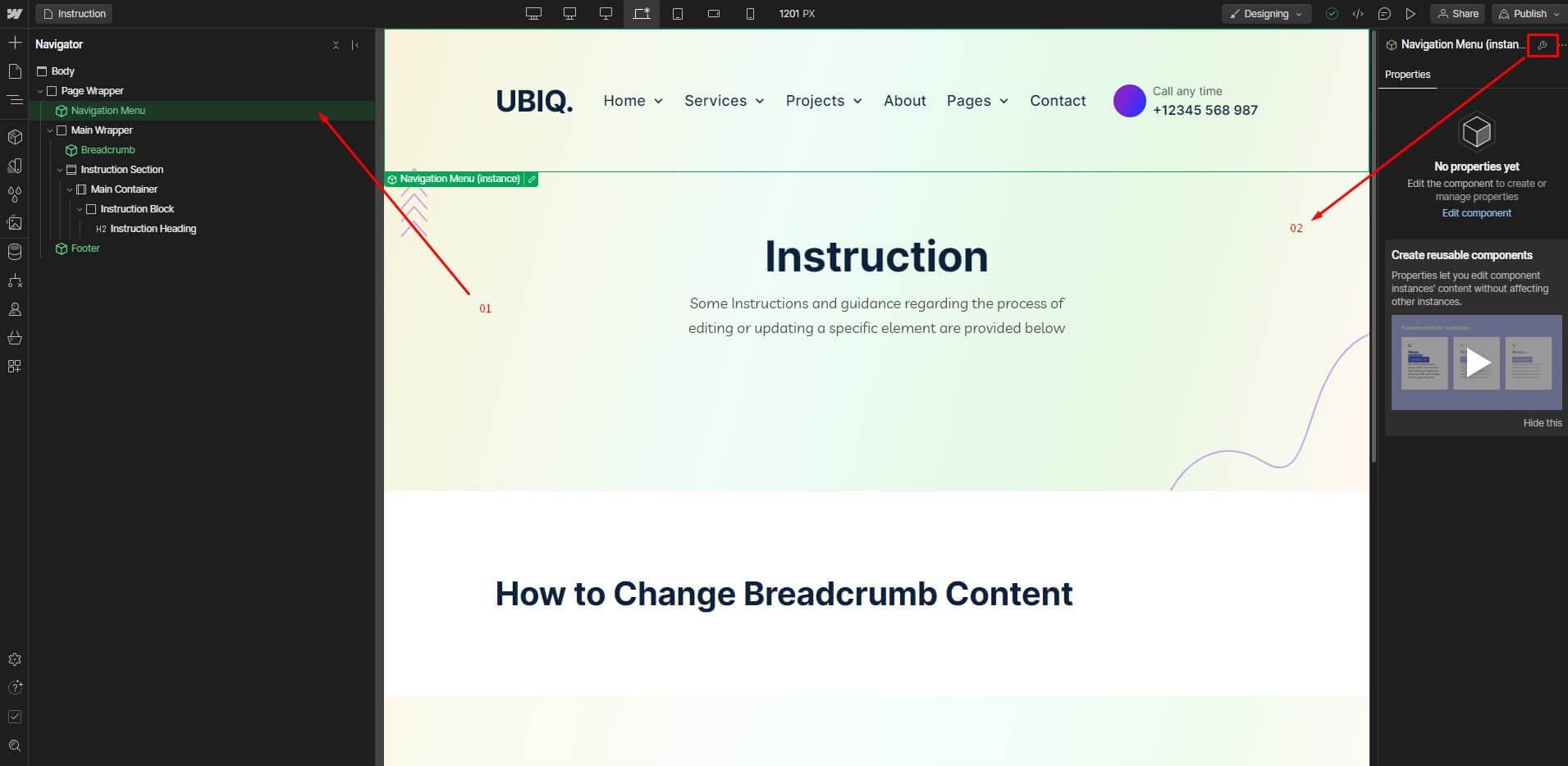
3. Select the Lottie File named as "Call Icon". You can navigate it from navigator or directly select it by clicking on the purple gradient circle. After that click on the setting icon shown in the small red squire.
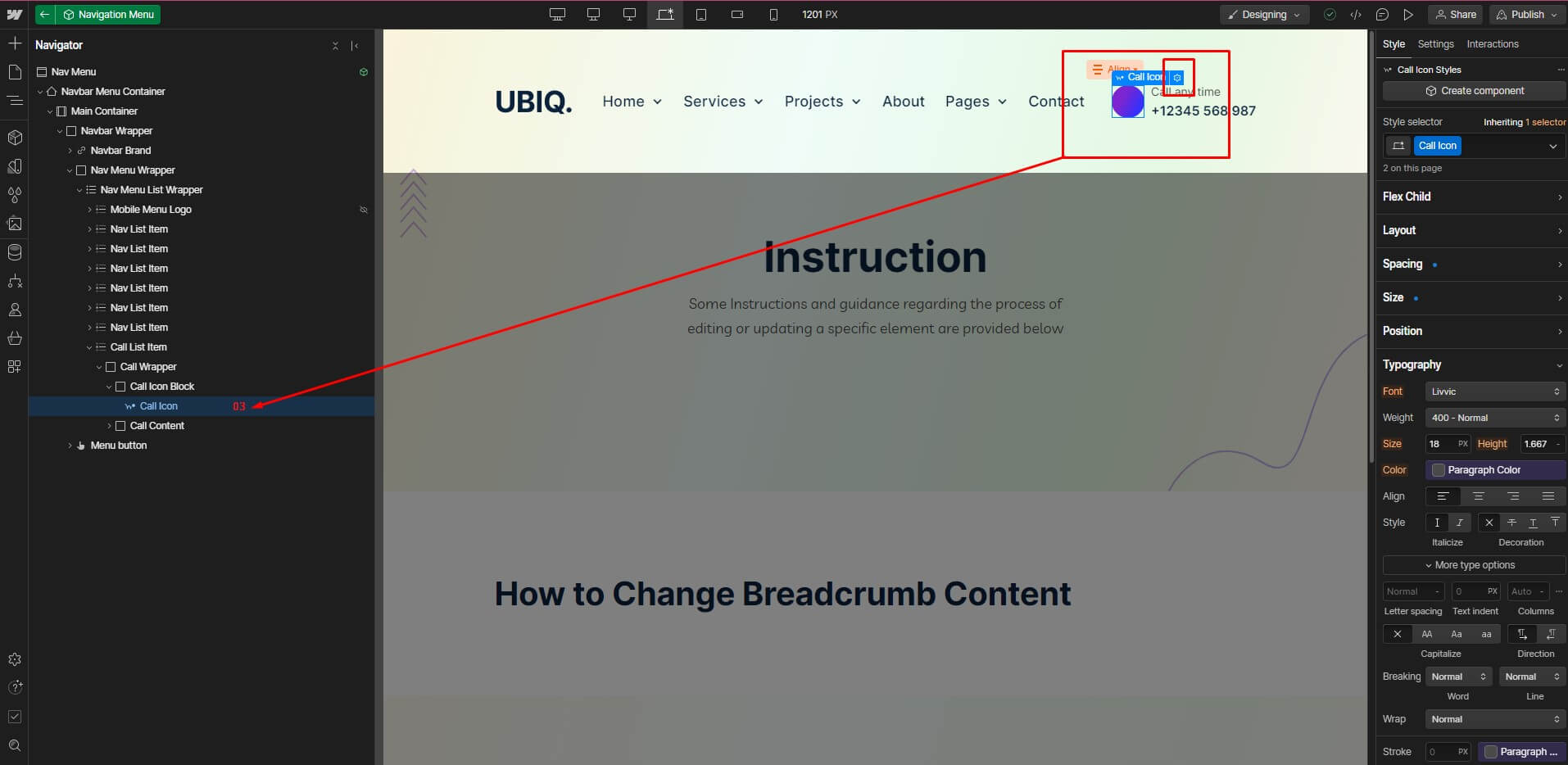
4. Click on the "Replace Lottie Sequence" button and select which Lottie file you want to use.
5. Click on the upload icon to upload a new Lottie file. Always use JSON Lottie files.
6. If you want to use the continuous Lottie animation the click on the loop checkbox.
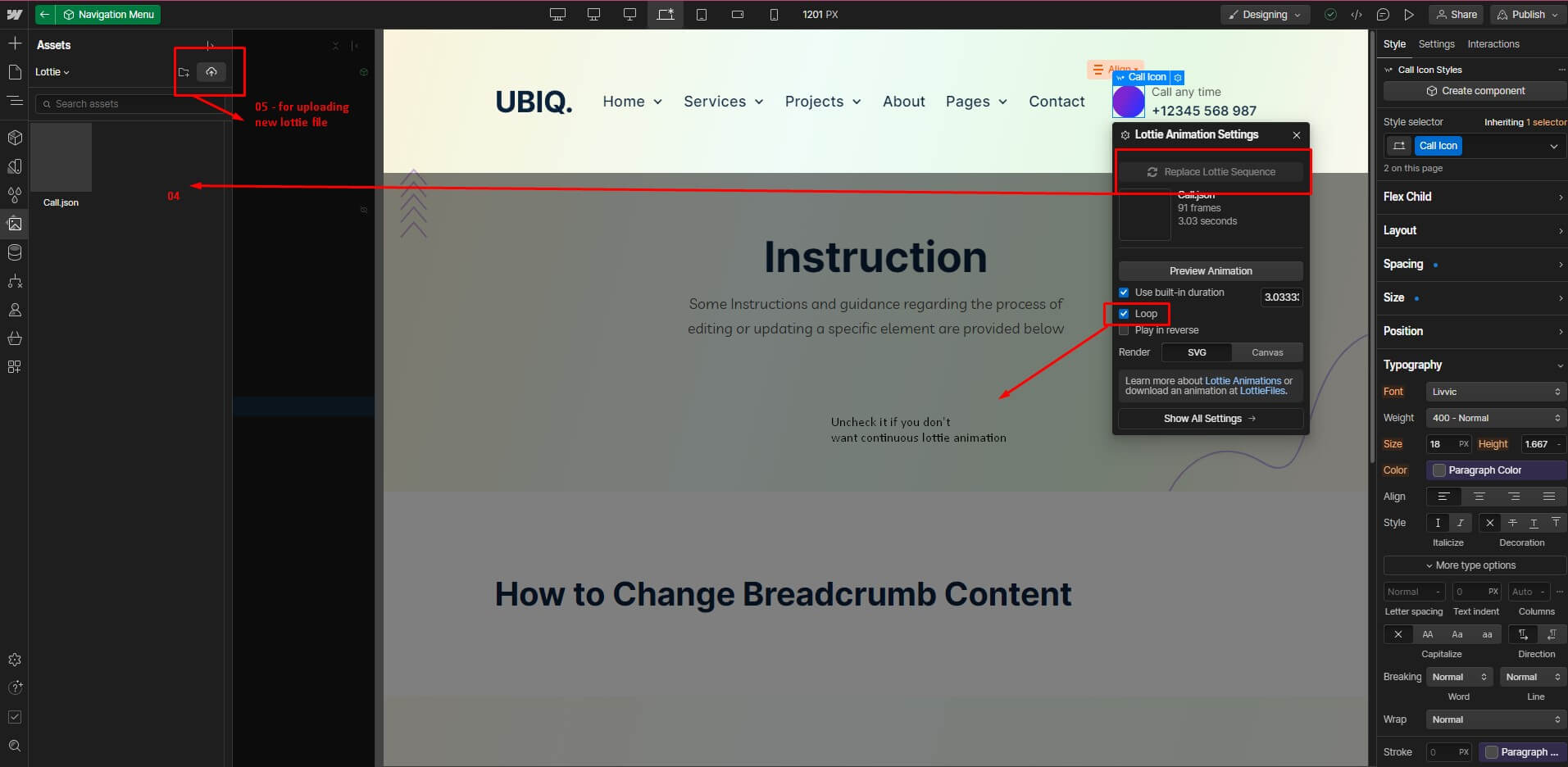
How to Manage Project Slider on Homepage Two
1. Select the slider from the navigator.
2. There are three slider items under the slider and each slider item has 3 project CMS collections.
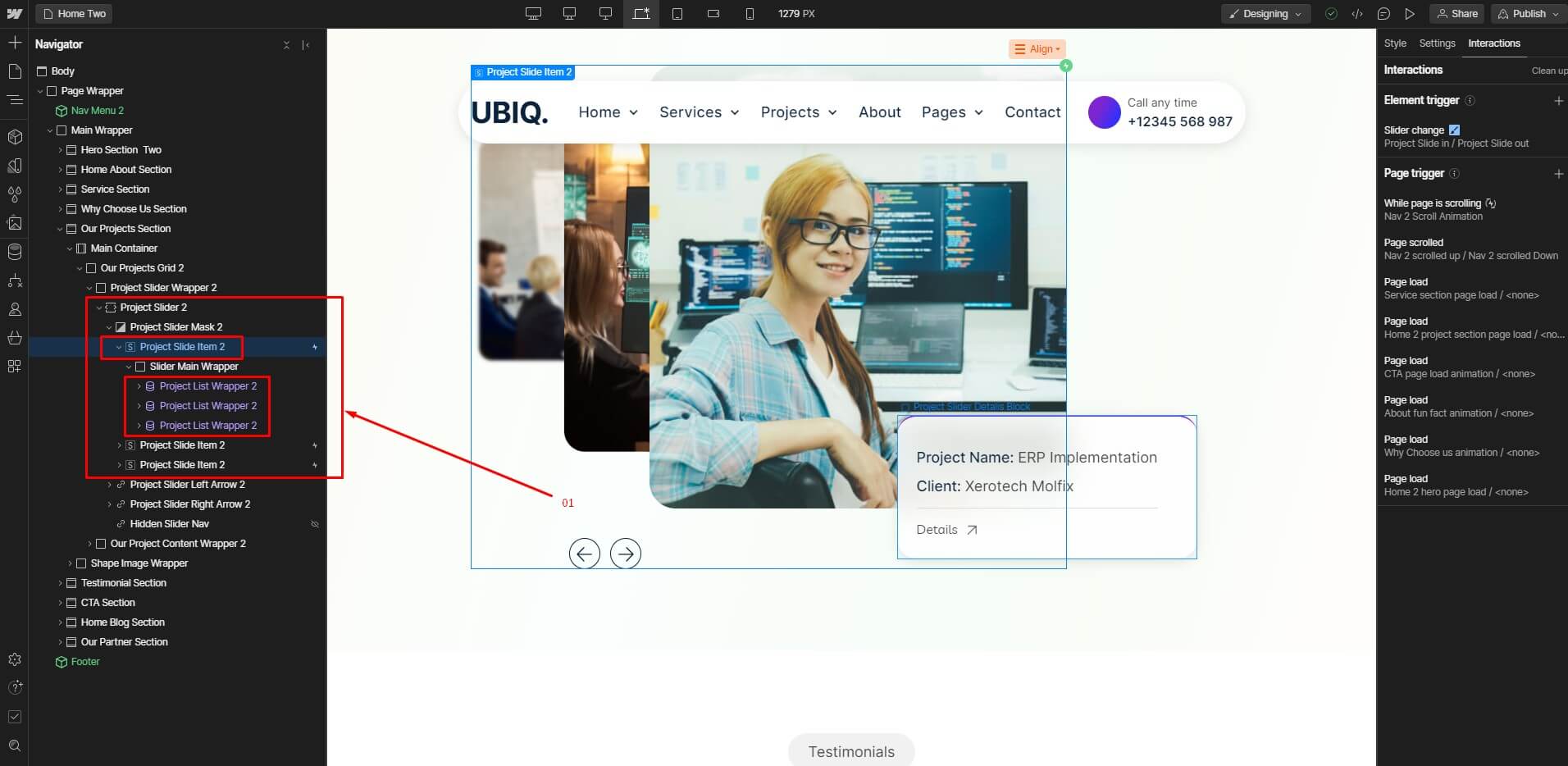
3. Each CMS collection contains one Project CMS item in a specific order. In the first slider item, the CMS collection item order is item one, then item two, and finally item three.
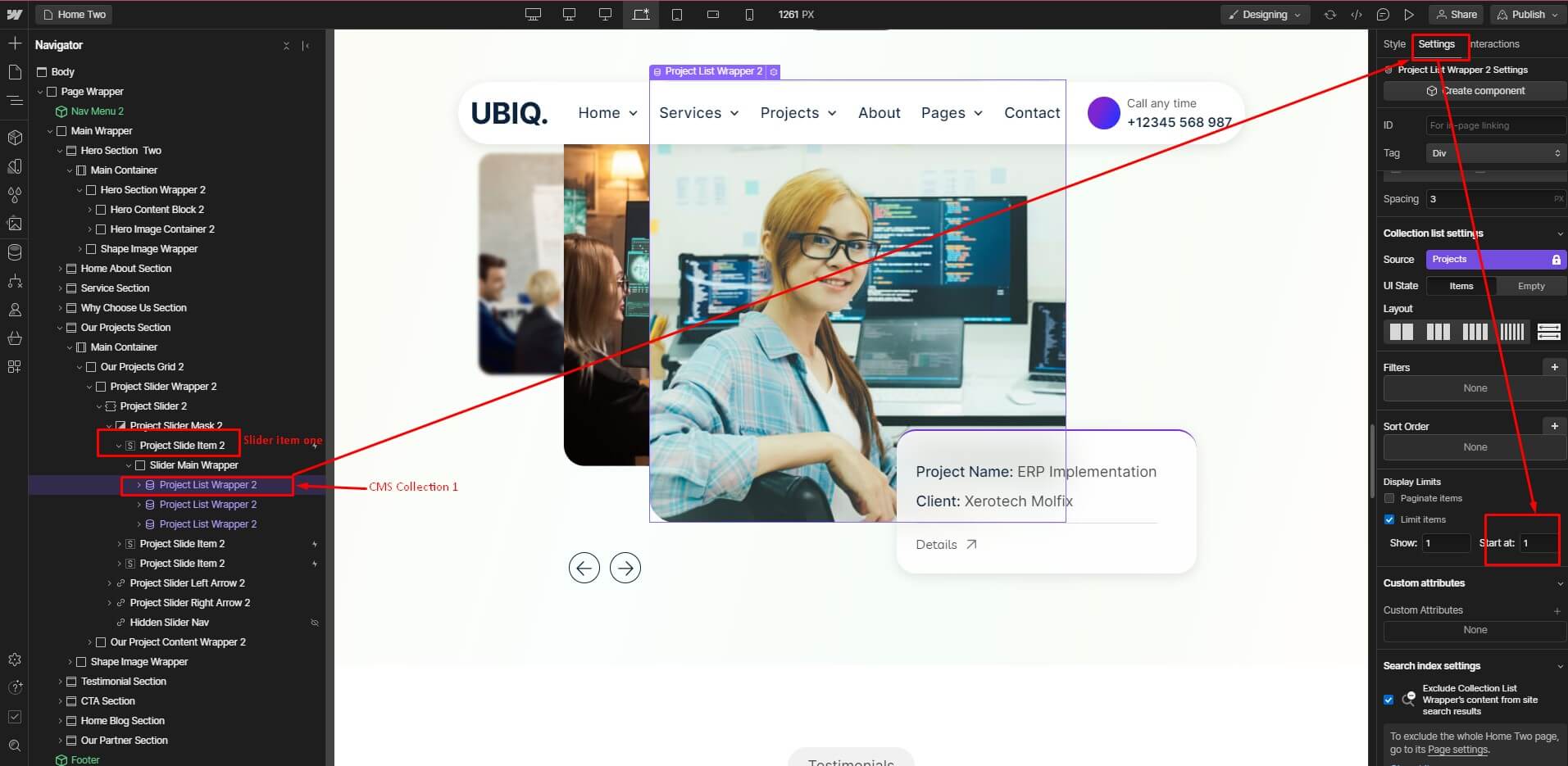
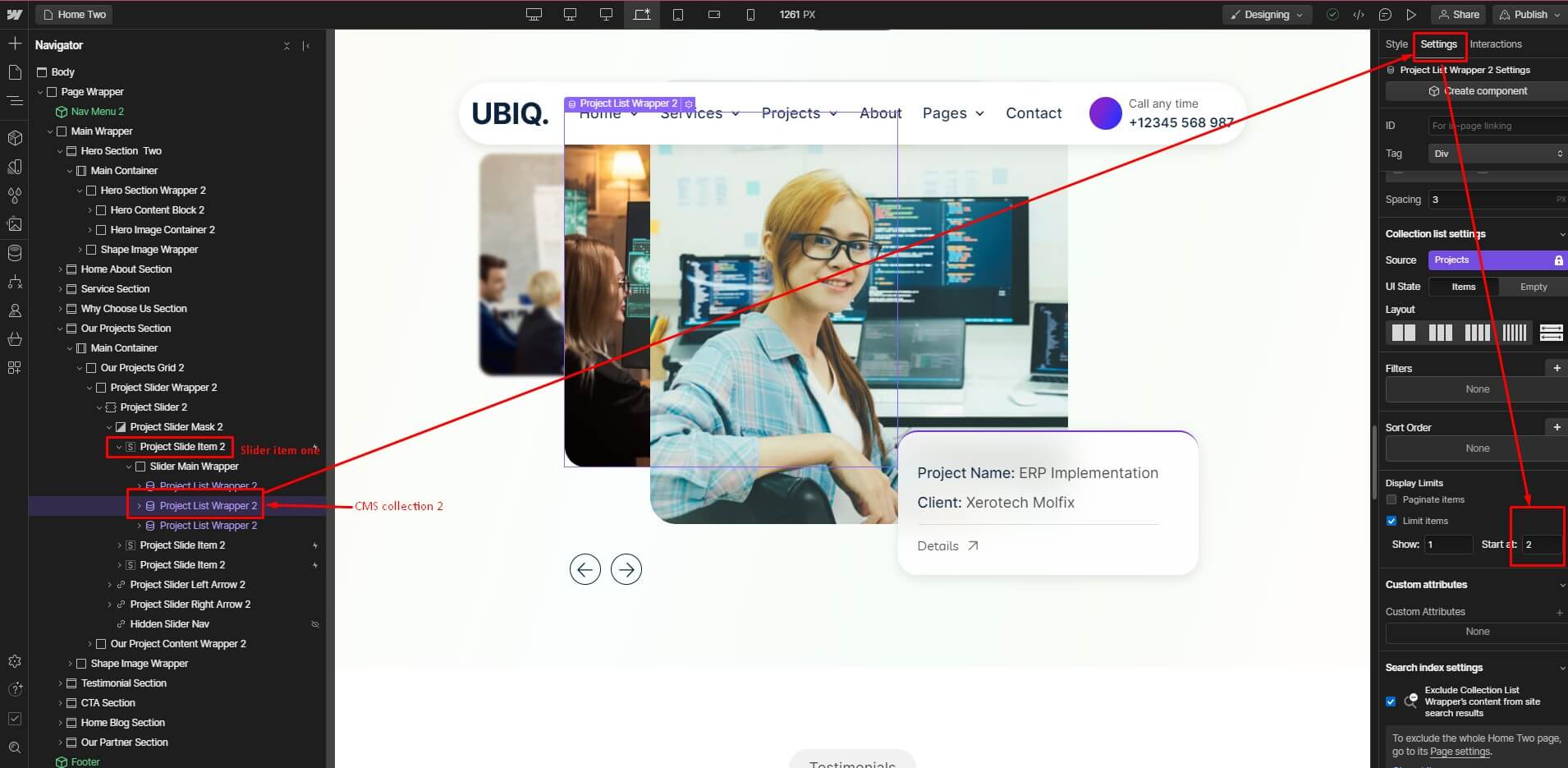
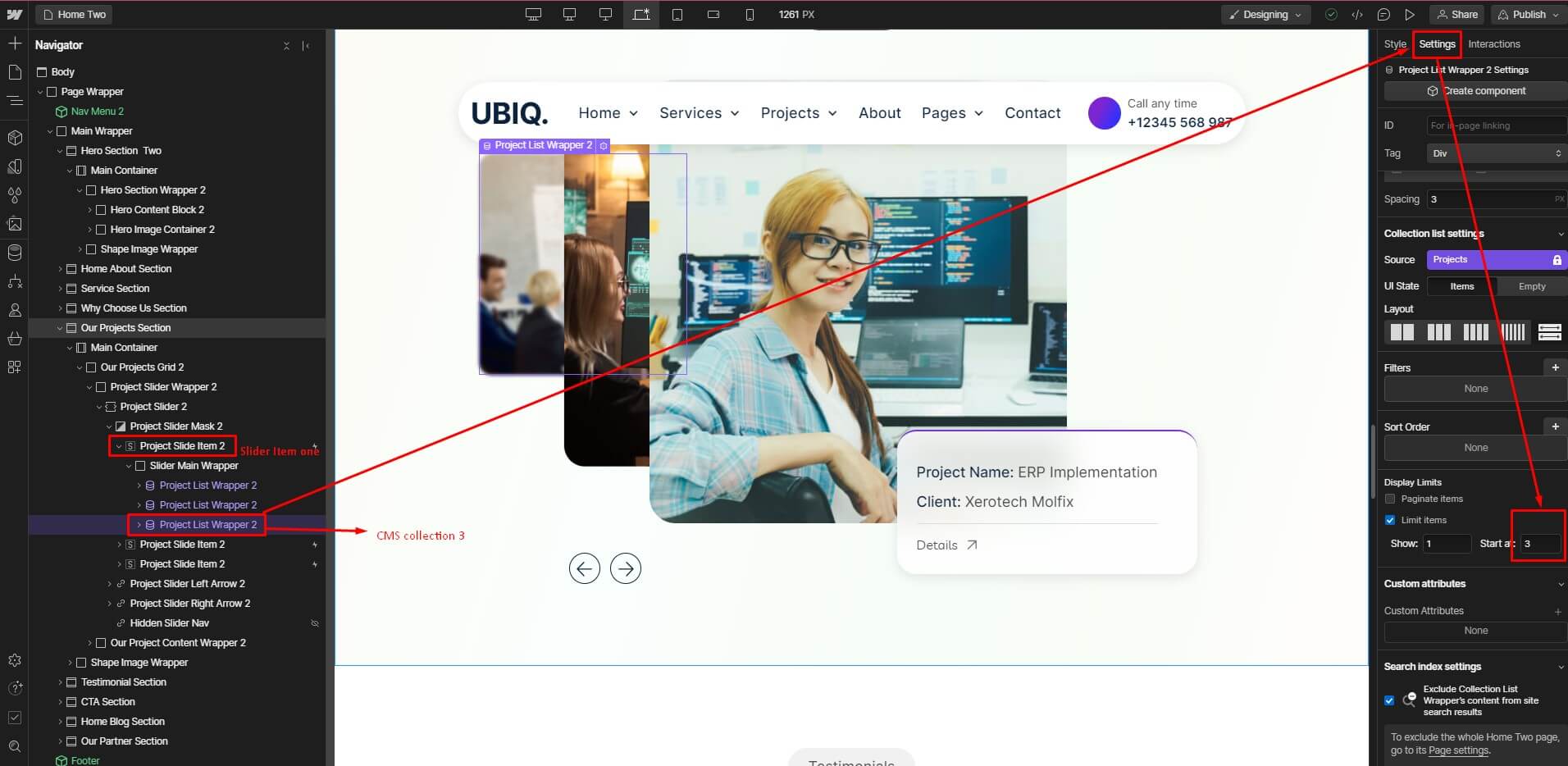
4.In the second slider item the order of CMS collection items is item two, then three, and finally one.
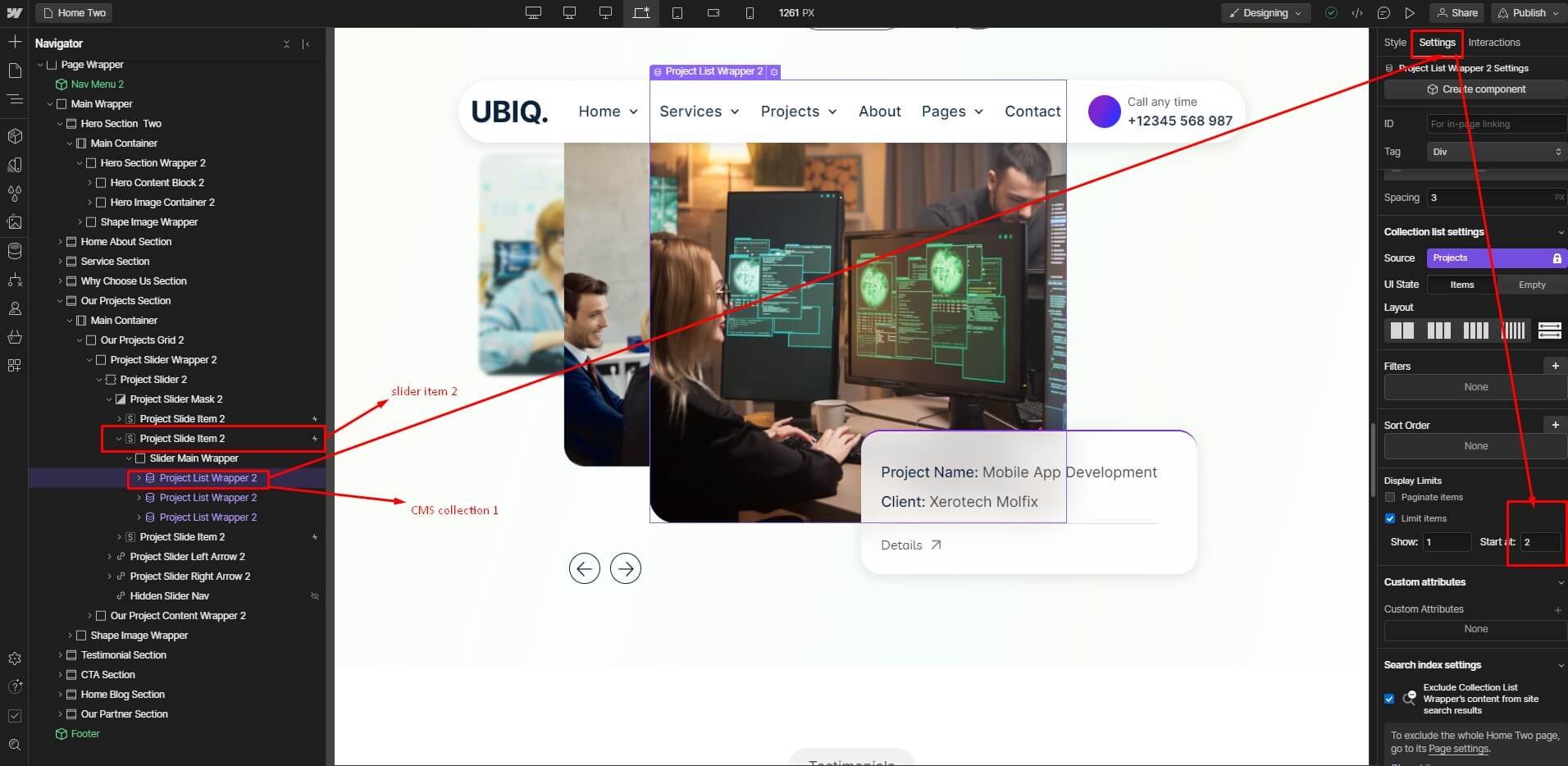
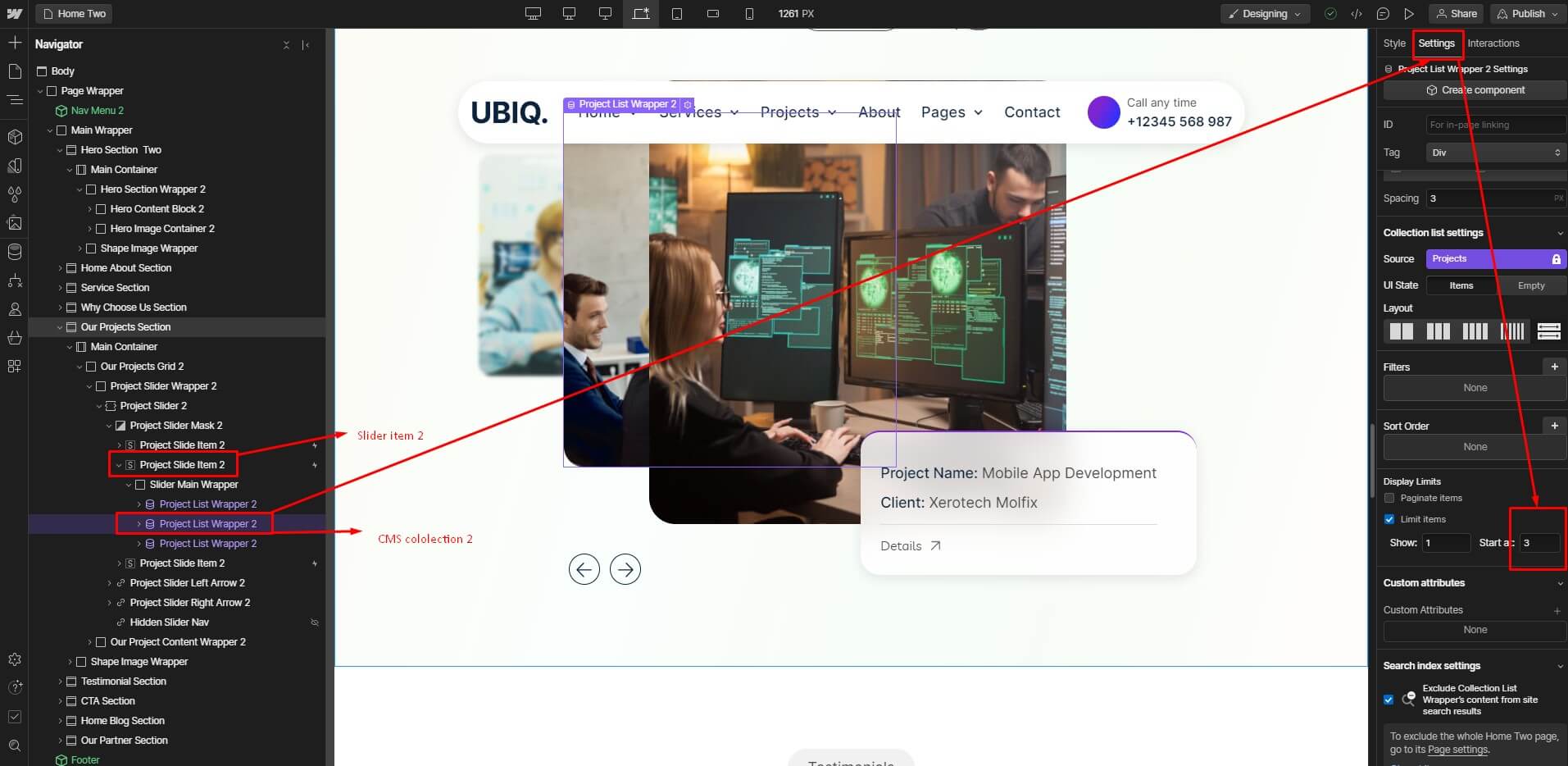
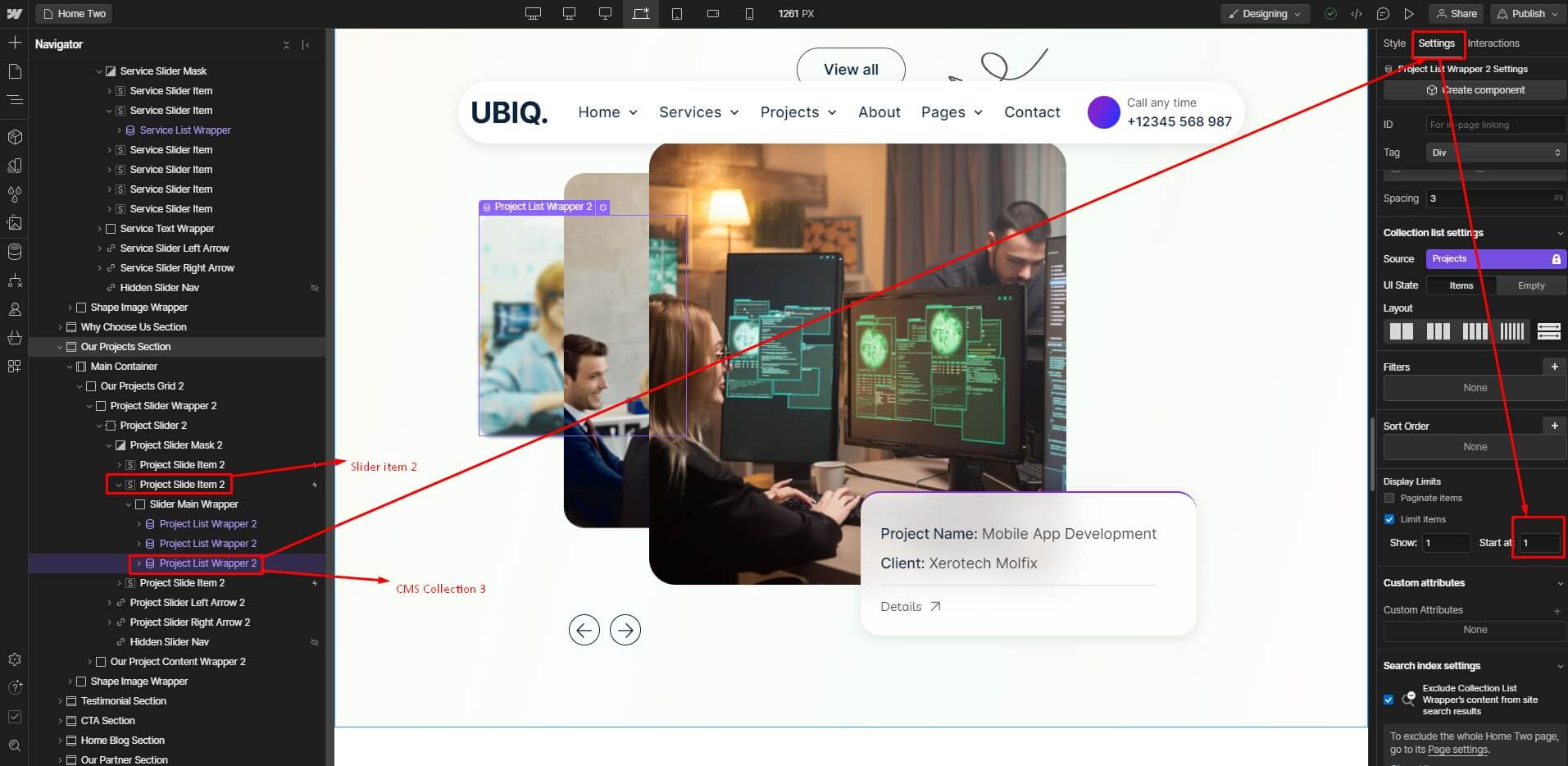
5. In the third slider item, the order of items in the CMS collection is item three, then one, and finally two. It requires creating a custom structure and a custom slider change animation.

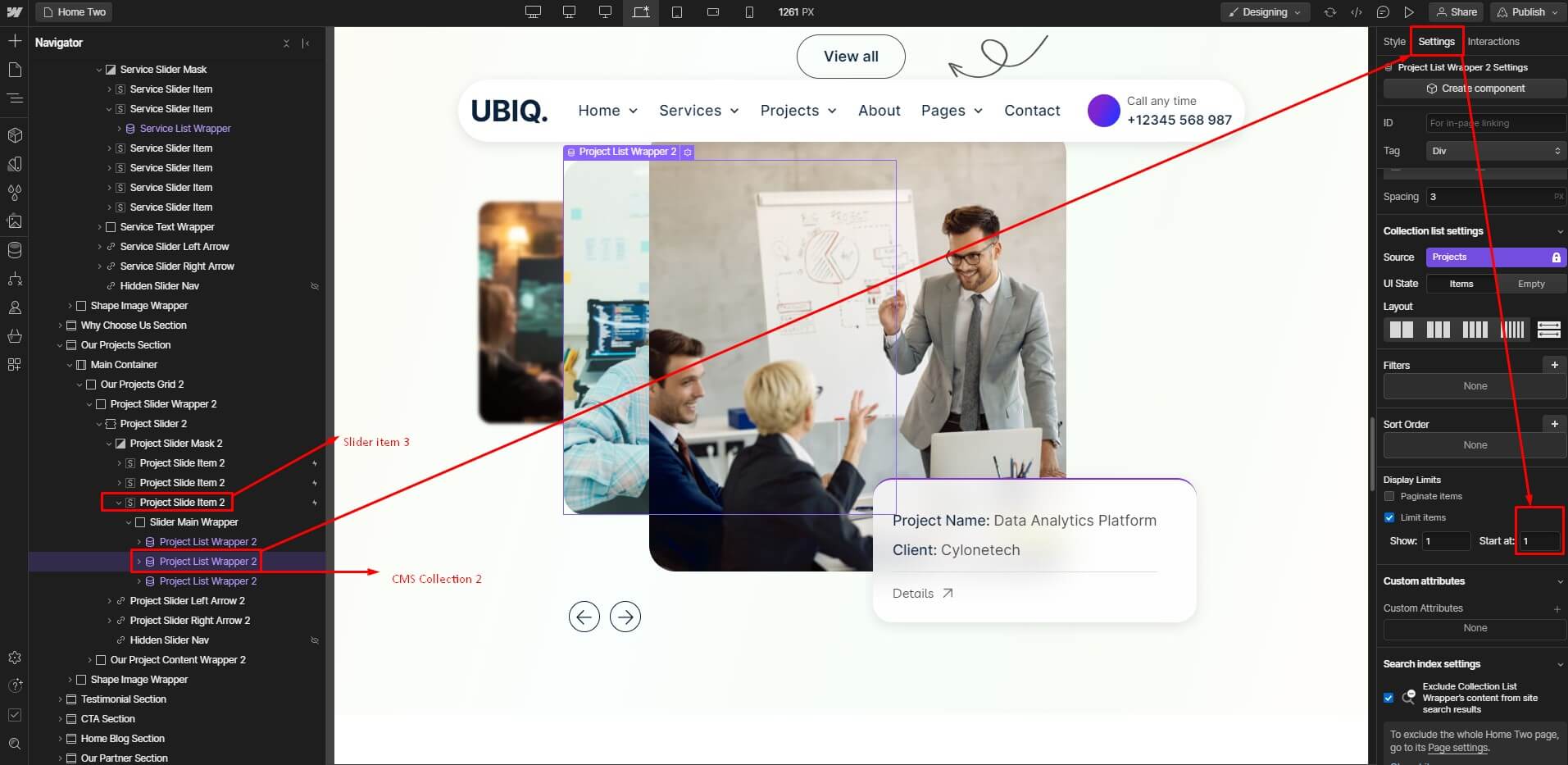
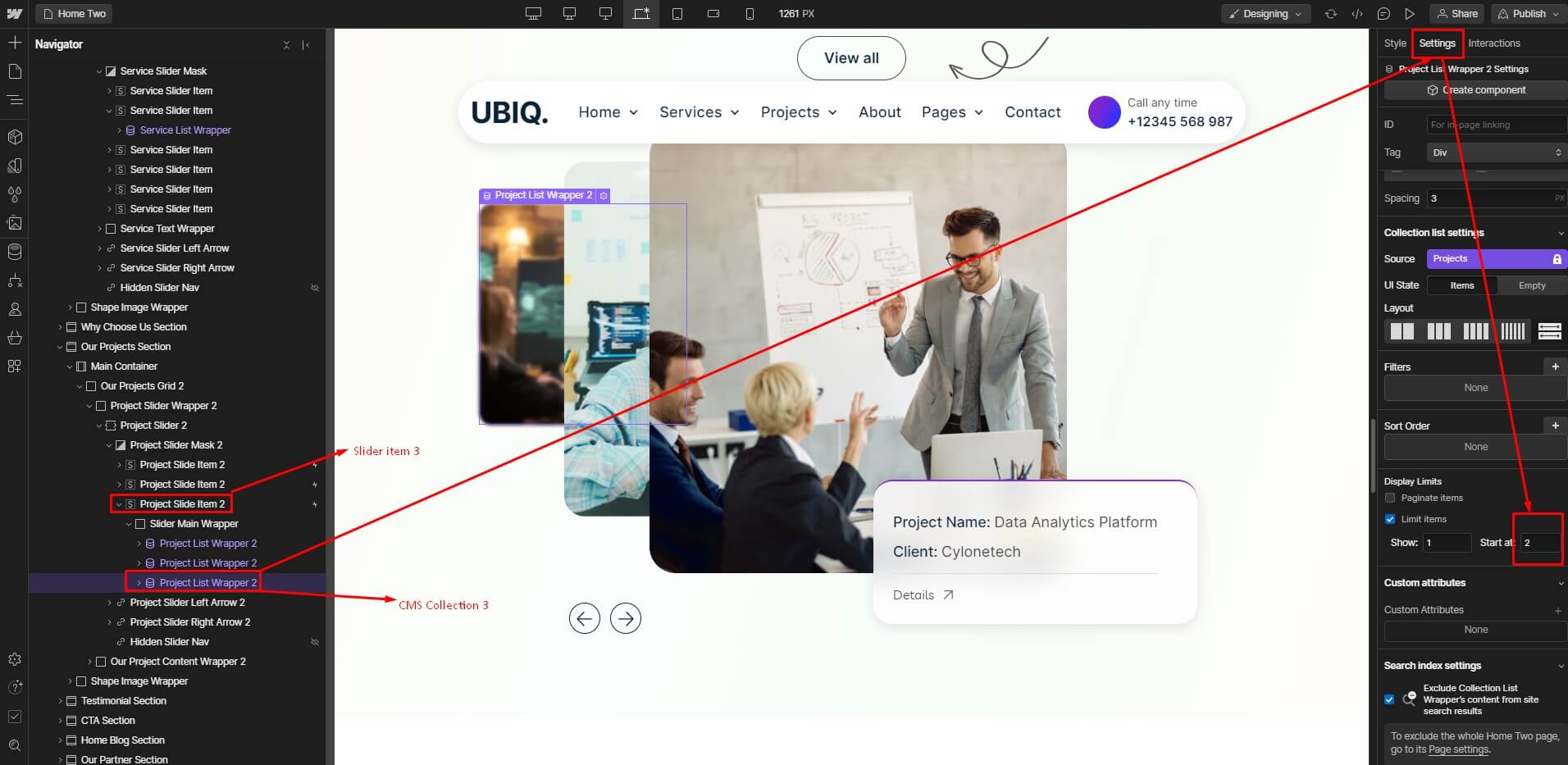
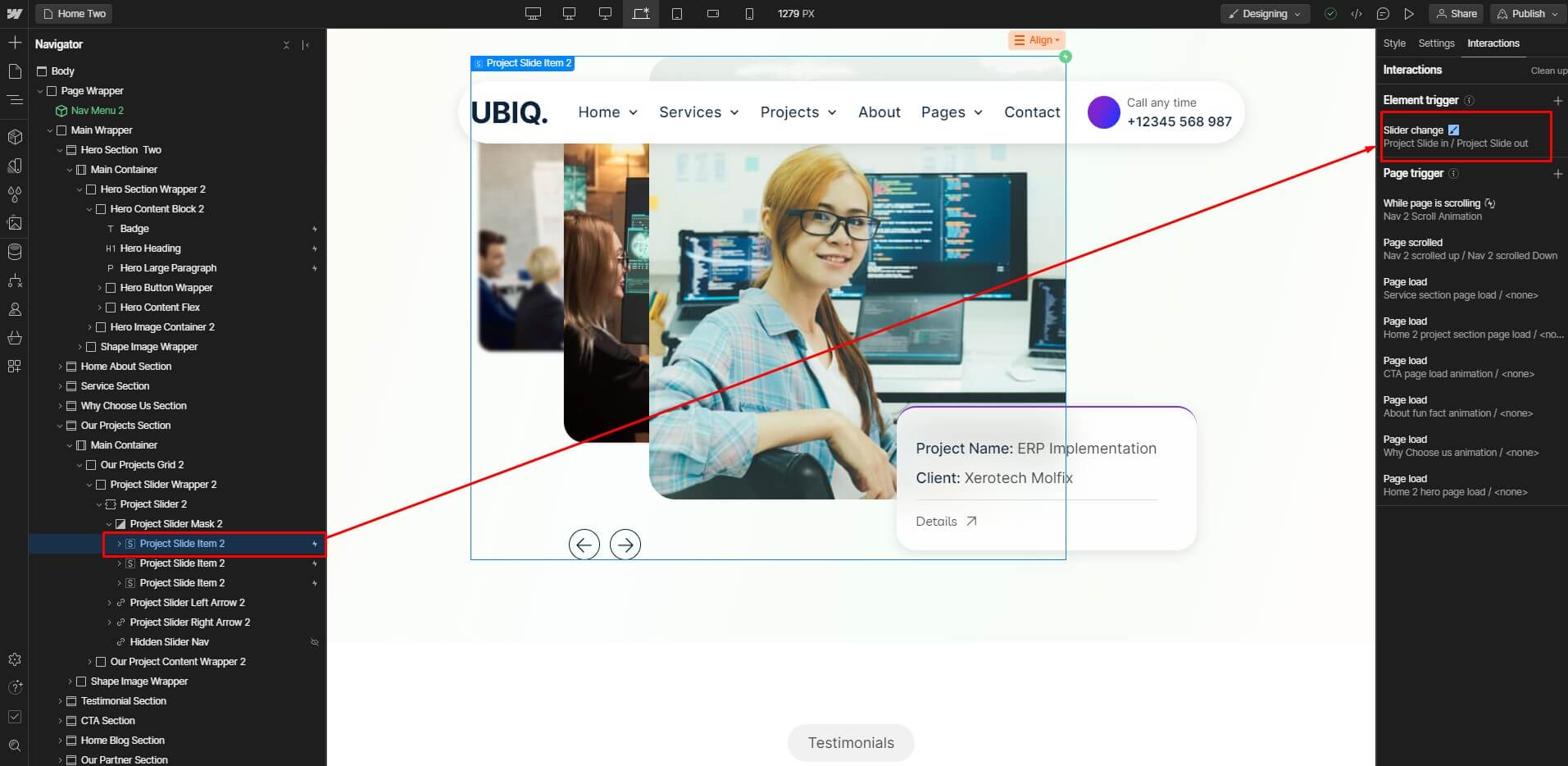
6. You can manage the content by changing the index of each CMS Collection item in the slider item. But make sure to maintain the order mentioned above.
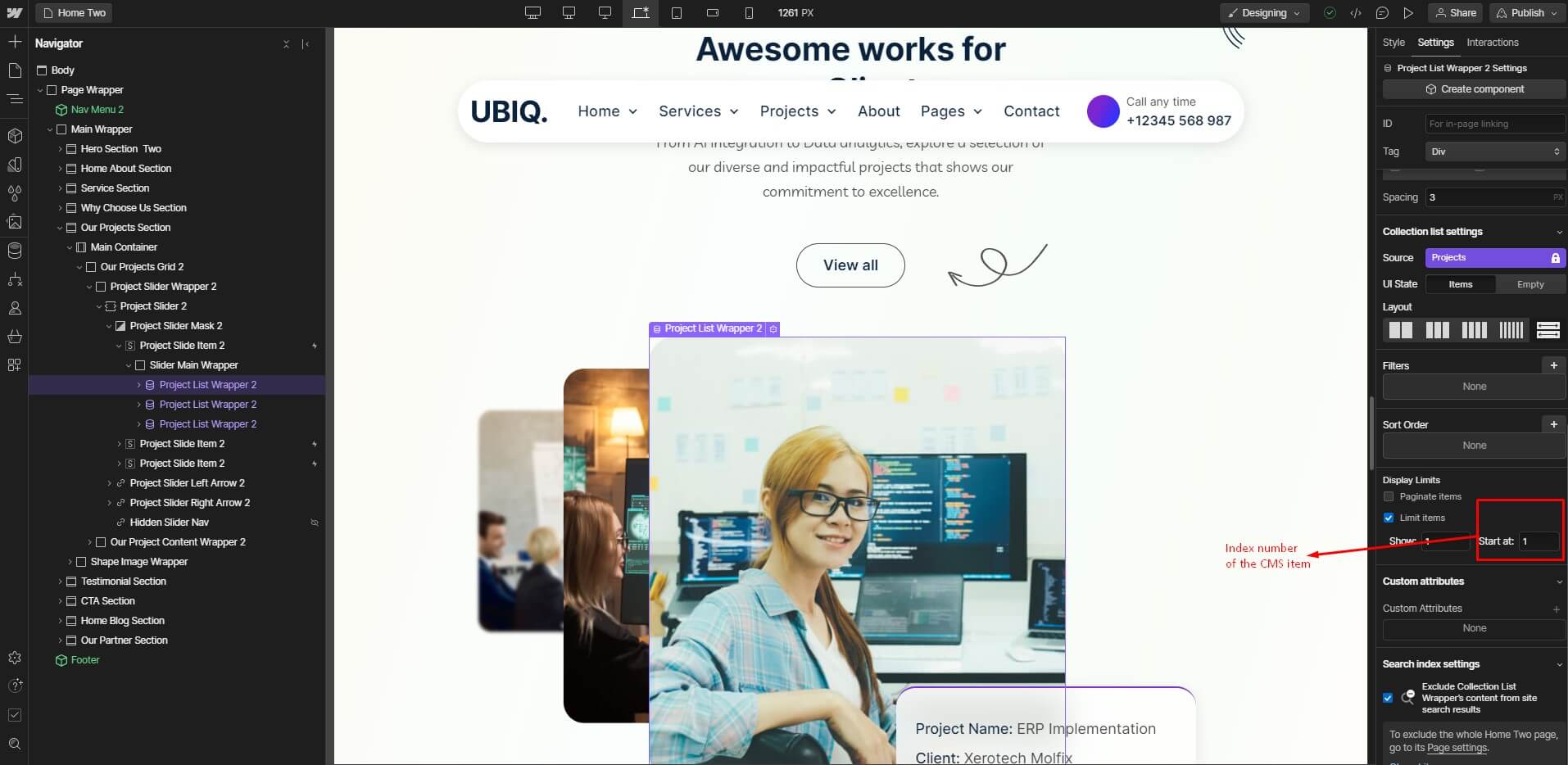
If you need any queries, don't hesitate to contact us.


